Workout
Work-Out is a lightweight tool that helps you, well, workout.
Work-Out has been specifically designed to be unobtrusive, meaning you don’t have to change the way you workout in order to use it.
Work-Out comes with default exercises that can help you get started right away, or you can create your own. Add exercises to your favorites to quickly get to the exercises you do the most.
Ever workout with a friend? Work-Out provides the ability to keep track of different users on the same device, so no need for workout buddies to both buy the app!
Work-Out also provides charts ranging from 3 to 90 days, so you can see a visual record of your progress. Find it in the App Store.
Info
- What is the “User” button on the Home screen?
- How do I switch user accounts?
- How do I flip the body image thingy?
- I don’t like any of the default exercises. Can I change them?
- How do I read the charts?
-
How do I switch user accounts?
User accounts can be switched easily at any time while using the app. Simply go to the Home screen, tap the button at the top right of the screen, and choose which user you would like to use. If you don’t see the user you want, just tap “Add a User” to add the desired user. -
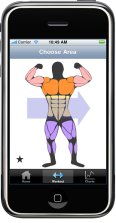 How do I flip the body image thingy?
How do I flip the body image thingy?
To select muscle groups like the back and hamstrings, just swipe across the body image to scroll between the front and back muscle groups. -
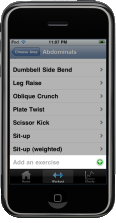 I don’t like any of the default exercises. Can I change them?
I don’t like any of the default exercises. Can I change them?
After an exercise is created there is currently no way to edit them, but you may delete any of the default exercises. You can also create exercises of your own by scrolling to the bottom of an exercise list and tapping “Add an exercise”. -
How do I read the charts?
Each chart shows a period of time in which exercises were recorded. The total mass lifted for each exercise will be plotted on each day the exercise was performed. Swiping from side to side will reveal more charts if any are available.